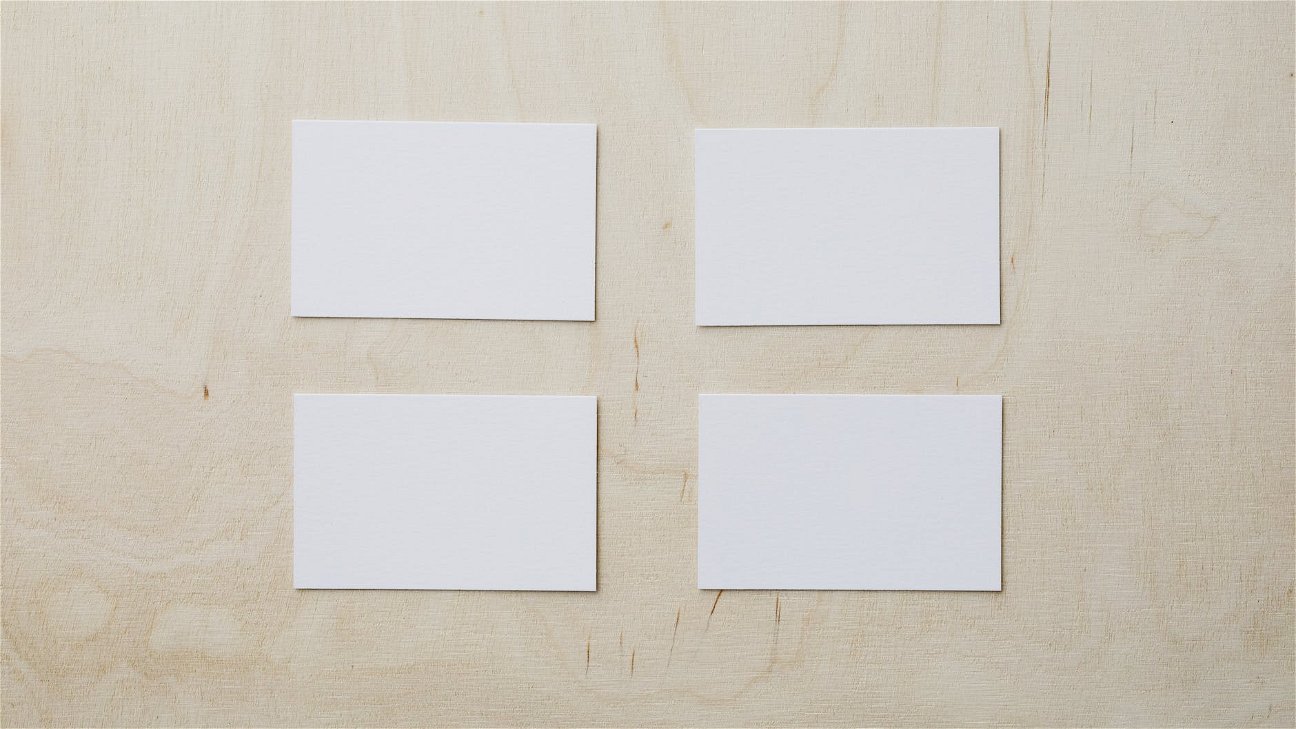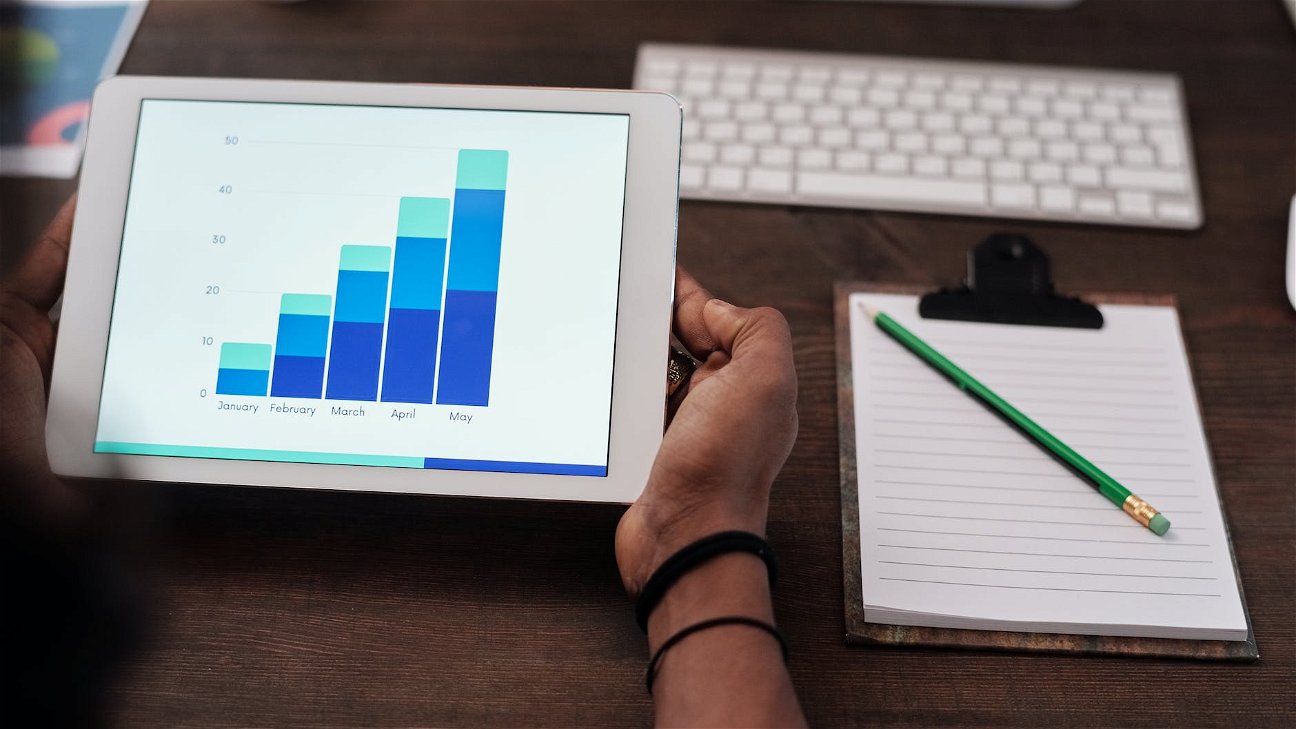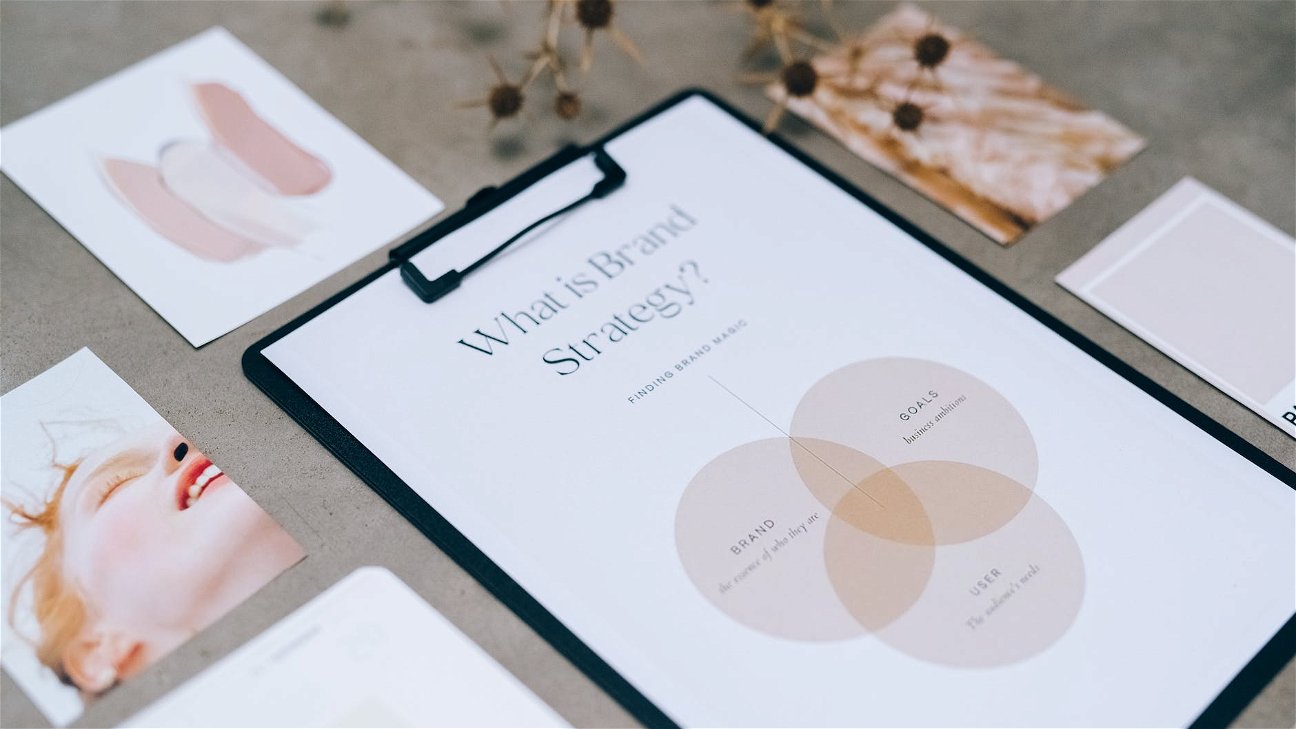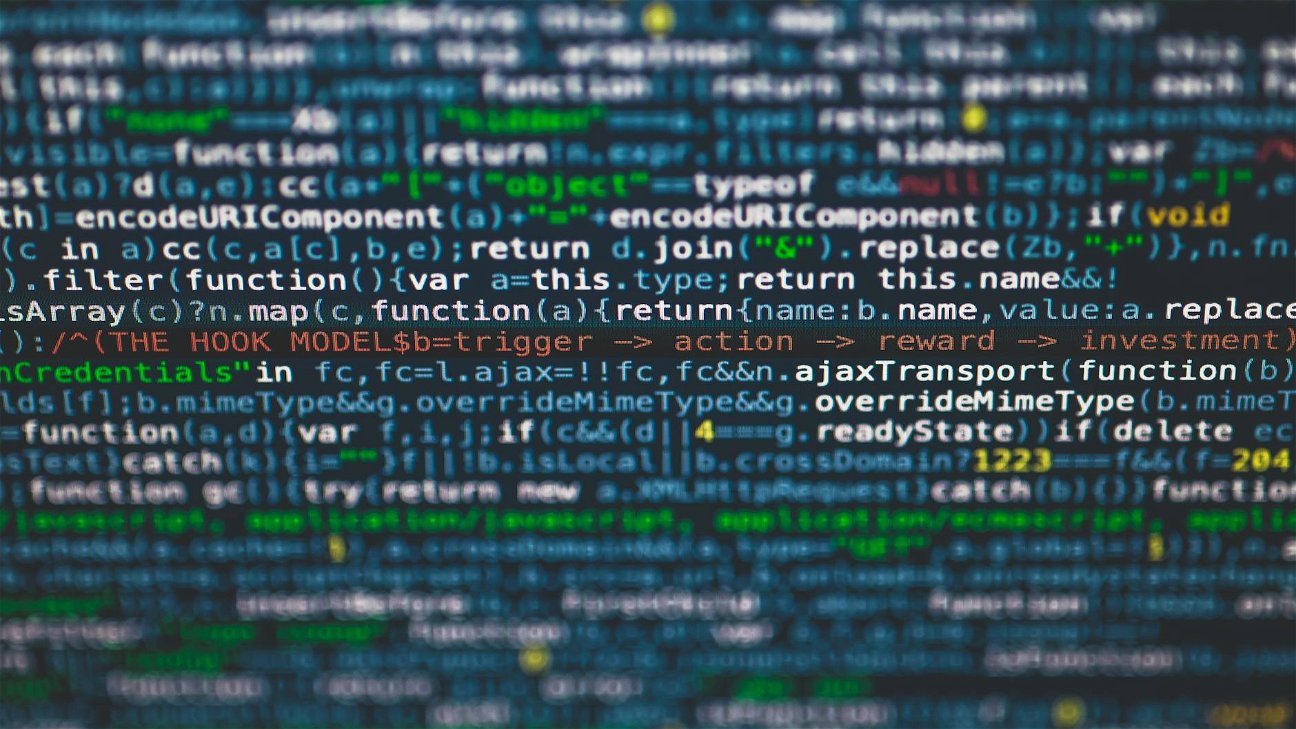Google Ads Editor is a powerful tool that professionals use to manage their Google ads efficiently. Whether you're a beginner or an experienced professional, mastering Google Ads Editor can save time and enhance your advertising results. In this guide, we'll share the best tips for navigating Google Ads Editor. From shortcuts to advanced techniques, these tips can help you become proficient in using the platform.
Understanding the Layout
The first step to mastering Google Ads Editor is understanding the layout. The tool is divided into three main areas: the account tree, the type list, and the data view. The account tree displays your campaigns and ad groups, the type list shows the types of items you can view or edit like ads or keywords, and the data view displays detailed information about the selected items. Familiarizing yourself with these sections will make navigation easier and more efficient.
Making Use of Shortcuts
Google Ads Editor offers a variety of shortcuts that can streamline your workflow. Here are some of the most useful shortcuts:
- Ctrl + C and Ctrl + V: copy and paste
- Ctrl + D: duplicate the selected items
- Ctrl + Z: undo the last action
- Ctrl + Y: redo the undone action
Using these shortcuts can significantly speed up your work and make the process more efficient.
Using the Advanced Search
The Advanced Search in Google Ads Editor is a powerful feature that allows you to find specific items quickly. You can search by criteria like status, type, and text contains. Using this feature can save you time when you need to find and edit specific items.
Optimizing Your Workflow
One of the best ways to optimize your Google Ads Editor use is to develop a workflow that suits your needs. Here are some tips for optimizing your workflow:
- Keep your account organized: Keep your campaigns, ad groups, and keywords neatly organized to make them easier to find and edit.
- Use labels: Labels can help you categorize and find your items easily.
- Save your changes often: Google Ads Editor doesn't automatically save your changes. Make sure to save your changes often to avoid losing your work.
Mastering Google Ads Editor is a process that requires practice and patience. With these tips, you can improve your navigation skills and make the most of this powerful tool. Whether you're a beginner or an experienced professional, these tips can help you optimize your Google Ads Editor use and achieve better advertising results.